Have a question? Email us at clear@uconn.edu and mention the Land Cover Viewer and Dashboard.
Land Cover Viewer (NLCD) Help & Tips
Moving Around the Map
![]()
Zoom In and Out
Zoom in and out of the map using the + and - tools located in the upper left corner of the map. Alternatively, use the scroll wheel on your mouse.
To pan around the map, left-click on the map and hold the left mouse button while dragging. The cursor will turn into hand while the pan is active. If you get "lost" on your map and need to go back to the big picture, use the Default View (![]() ) button in the upper left.
) button in the upper left.
 Previous Extent, Next Extent
Previous Extent, Next Extent
If you have zoomed at least once since the viewer was opened, the Previous extent arrow will go back to the previous zoom area. The Previous extent button can be used multiple times. After using the Previous extent button to go back, the Next extent zooms incrementally forward through already viewed extents.
Basemap, Overview Map
 Basemaps
Basemaps
A Basemap draws below the other layers in a map. To change the basemap, click on the Basemap Gallery icon. Choose from a long list of options. Don't know what to choose? Try the Imagery Hybrid, Topographic, or the Dark or Light Gray Canvas.
TIP! Although not technically listed under the basemap button, any of the Elevation or Imagery layers can be turned on in the Layer List and function as a basemap.
Overview Map
The Overview Map icon is a tiny arrow in the lower right corner of the viewer. Click ![]() to open and show the map and click
to open and show the map and click ![]() to close it.
to close it.
Layers and the Layer Panel
Layer List
In the Advanced Viewer, the Layer List is open by default on the right side of the viewer when using a large screen device. The Layer List icon (![]() ) can be selected when using a tablet or mobile device.
) can be selected when using a tablet or mobile device.
Layers are listed in Groups. Click on the ![]() to open a group. The group needs to be checked in order for layers inside it to be visible
to open a group. The group needs to be checked in order for layers inside it to be visible ![]() .
.
In this example, the Soils Group is checked on as well as the Soils Farmland Classification layer inside the group. The other layers are not visible on the map.

Expand as many groups as you like and turn on (![]() ) any combination of layers. Remember that layers draw in order. Layers higher up on the list will draw above and on top of layers below. Layers often overlap so may cover each other up. If this is the case, use transparency or turn the layer off.
) any combination of layers. Remember that layers draw in order. Layers higher up on the list will draw above and on top of layers below. Layers often overlap so may cover each other up. If this is the case, use transparency or turn the layer off.
Reorder Layers

The Advanced Viewer allows changing the order of layers. Locate the 6-dot reposition (![]() ) symbol next to a layer. The mouse turns to a cross-hair indicating that clicking and dragging the layer will move it to a different spot on the list. Layers can also be moved outside of their home group and/or into a different group.
) symbol next to a layer. The mouse turns to a cross-hair indicating that clicking and dragging the layer will move it to a different spot on the list. Layers can also be moved outside of their home group and/or into a different group.
Remember that layers draw in order. Layers higher up on the list will draw above and on top of layers below. Layers often overlap so may cover each other up. If this is the case, use transparency or turn the layer off.
Options
Each group item and layer has three-dots on the far right which opens the Options menu. Some layers types have more options than others.
TIP! The Options menu is not accessible (it is grayed out) if the layer is not visible (be sure the layer AND the group are both checked).
-
Transparency
Transparency makes a layer partially or fully see-through.
-
Statistics
Use Statistics to get the following metrics for a particular layer field: number of values, sum of values, minimum, maximum, average, and standard deviation.
-
Zoom to

Zooms to the extent of the data layer. Most layers in the Advanced Viewer are statewide.
-
Set Filter
The Set Filter tool filters the features shown on the map by their attributes. Attributes are the information stored in the layer's table. To add a filter, first click + Add to start a new one. Adding a Clause is used for one filter. Select Clause set for multiple filters. In the first box, select the attribute, or characteristic to use for the filter. Note that the 123 and ABC denote the type of field, whether it is numeric or text, respectively. In the second box, select the operation, such as is (equals), is not (does not equal), and many others. In the third box, first click the Select source type icon and choose either User Input, Field, or Unique.
-
-
- User Input - type into the box.
- Field - use a field in the query, for example, one field = a second field.
- Unique - lists all of the values that exist in that attribute. Select by clicking on a value.
-
Once the filter is set, flip the switch in the upper right corner of the filter box to activate it. (![]() )
)
TIP! After a filter is set, the Zoom To will zoom just to the layers that are present after the filter is applied.
When a layer has an active filter, it is denoted by the blue dot on the options menu of that layer.

-
Add to Table
Add the attributes from the layer to the Table. The table exists along the bottom of the map window and can be opened and closed with the chevron tab. To learn more about tables, visit the Tables section.
TIP! Filters that are set for the layer are also applied to that layer's table.
-
Export
Some layer types allow Export to multiple formats including JSON, CSV, and GeoJSON. If you don't know what these are, you probably don't need to use the Export tool. Consider using Share, Print, or taking a screenshot.
Layer Information
It is important to be familiar with the layers before using them for a particular application. Some layer information may be accessed using the Options icon (![]() ) next to the layer name in the Layer List and then clicking Details. More detailed information, including guides and metadata, can be accessed through the CT ECO Map and Image Services page. Layers not included on this page are listed below.
) next to the layer name in the Layer List and then clicking Details. More detailed information, including guides and metadata, can be accessed through the CT ECO Map and Image Services page. Layers not included on this page are listed below.
Legend
The Legend is automatically displayed to the right of the map next to the Layers List tab when using a large screen device. Click the tab to view the legend, which will include the symbology for the layers that are visible (checked on) in the map.
When using the Advanced Viewer on tablets or mobile devices, access the Legend using the icon (![]() ).
).
To Collapse or Close the Legend on tablets or mobile devices, click on the double arrow or X on the right of the panel title.
![]()
Symbology, or the symbols used for a layer (which are also shown in the legend), can also be viewed in the Layers List. Click on the Legend icon (![]() ) to the right of the layer name to show the legend.
) to the right of the layer name to show the legend.
TIP! Selecting the Legend icon for a group will show the legend for all active (checked on) layers of the group.
TIP! To turn off the legend so that it is no longer visible, click the Legend icon again.

Pop-ups
Clicking on the map at any location opens a pop-up that contains information at that location for any layer that is visible AND has a feature at that location. If more than one layer has a feature at that spot, use the Previous and Next arrows in the upper left or lower left depending on the box location to to flip through the features. The upper or lower right corner shows how many features are at that location and the Select feature icon lists them.

The information in the pop-up comes from the layer's attribute table. Try clicking on different features on the map and notice how the information in the pop-up changes. To view the full table record for any feature, choose the Actions icon (![]() ) and then View in table.
) and then View in table.
Zoom to changes the map extent to center on all features that are at that location. It can be a big or small area depending on the size of the lines or polygons included.
TIP! Raster layers, which are the ones made of pixels, behave differently in a pop-up than vector layers, which are the ones made of lines, points, and polygons.
Tools: Search, Find My Location
Location Search 
Use the Search Tool (upper left) to find a location, place, address and more. Type into the Search window and press Enter. Search Results will appear below the search box or in the side panel. Click on a result and the map will redraw with the feature centered on the map. Click the in the ![]() to remove the search results.
to remove the search results.
 Find My Location
Find My Location
The Find my location button adds your current location to the map and zooms to it. The blue dot is your location. Note that the location could be influenced by the internet provider and/or the accuracy of the basemap. It also requires location to be enabled on your device.
Tools: Measure, Coordinates, and Scale
 Measure
Measure
Select the Measure icon and then choose to measure distance (![]() ) or measure area (
) or measure area (![]() ). Once a measure tool is selected, the mouse turns to an orange circle.
). Once a measure tool is selected, the mouse turns to an orange circle.
Click on the map to start the measure. Notice that the orange and white line or orange fill is measuring as the mouse moves. Click again to add vertices and continue until the line or shape is complete. Double-click to finish. The measurement is shown on the map and in the Measurement window. The units can be changed at any time.
TIP! While in the middle of measuring, you can makes changes to the measurement units, turning layers on and off, moving the measurement window, and more.
Scale Bar
The scale bar is in the lower left corner of the map. The feature compares a map distance to the actual distance in real life. The number shown is a ratio between the distance on a map and the corresponding distance in the real world. The more zoomed-out the map is, the larger the the number.
 Coordinates
Coordinates
The coordinates tool reveals the coordinates as the mouse moves around the map and for a selected point. To select a point use the Enable clicking the map to get coordinates (![]() ) icon on the left and click on the map. The coordinates at that location are shown. Use the Select the output coordinate system drop-down to change the coordinate system. Use the copy icon to copy the coordinates to paste elsewhere.
) icon on the left and click on the map. The coordinates at that location are shown. Use the Select the output coordinate system drop-down to change the coordinate system. Use the copy icon to copy the coordinates to paste elsewhere.
 Coordinate Conversion
Coordinate Conversion
The Coordinate Conversion tool uses input coordinates in one coordinate system and provides output coordinates in a different coordinate system. One useful capability is finding an address from a map location or the opposite, finding a map (coordinate) location from an address.
First, select the starting location by typing in a known address or using the Add Point icon (![]() ). The equivalent coordinates automatically populate in the Coordinate Conversion panel.
). The equivalent coordinates automatically populate in the Coordinate Conversion panel.
The coordinate systems are as follows:
- Address
- DD - Decimal degrees
- DDM - Degrees decimal minutes
- DMS - Degrees, minutes, seconds
- Long-Lat - Longitude and Latitude
- MGRS - Military Grid Reference System
- USNG - United States National Grid
- UTM - Universal Transverse Mercator
TIP! Look for the copy icon (![]() ) throughout the tool to copy the coordinates for pasting elsewhere, like a document or email.
) throughout the tool to copy the coordinates for pasting elsewhere, like a document or email.
Select
 Select
Select
 The Select tool interactively selects features on the map and take specific actions (
The Select tool interactively selects features on the map and take specific actions (![]() ) on those features. For example, select various CT Municipalities and then click on the actions button to get the statistics for those municipalities.
) on those features. For example, select various CT Municipalities and then click on the actions button to get the statistics for those municipalities.
To use this tool, click the Select icon. A pop-up will show up that lists different layers. Be sure the layers that you are interested in are selected (![]() ). Click the icon in the upper left corner to begin selecting features (the icon will turn blue once it is selected
). Click the icon in the upper left corner to begin selecting features (the icon will turn blue once it is selected ![]() ). Click the drop down arrow to use different selection options, as seen below.
). Click the drop down arrow to use different selection options, as seen below.

Tables
Many layers in the Layers List have features that include attributes, or information about the features. Access the attribute data in the Table by clicking on ![]() located at the bottom of the map when using a large or medium screen device (i.e. computer or tablet). Open the Table on a mobile device by clicking the table icon (
located at the bottom of the map when using a large or medium screen device (i.e. computer or tablet). Open the Table on a mobile device by clicking the table icon (![]() ). Once the table is opened, there are many ways to interact with the information.
). Once the table is opened, there are many ways to interact with the information.

- Layers (a): Use the drop down arrow to access the layer of interest.
- Show selection (b): Click this button to show just the features that have been selected.
- Clear selection (c): Click this button to clear the selected data.
- Refresh (d): Click this button to refresh the data in the table.
- Show/hide columns (e): Click this button to remove or add columns to the table view.
- Actions (f): Click this button to use the following tools, which can be applied to the entire dataset or just the selected features:
- Set filter: Filter the data based on table attributes.
- Statistics: Quickly access the total number, sum, minimum, maximum, average, and standard deviation of values in a column of interest.
- Zoom to: Change the map view to the extent of the data in the table.
- Pan to: Change the screen display so that features on the map are centered on the screen. Does not change the zoom level.
- Export: Export the data table to a JSON, CSV, or GeoJSON file.
Also use the three dots to the right of each column name to sort the data in ascending or descending order.
Print and Share
Print and Share
 Print
Print
The Print button, located on the left side of the screen, opens the Print panel. The panel has two tabs: Print template and Results. The Print template tab configures the map layout and currently has the following choices:
- Template: Choose from landscape or portrait, which will create a pdf the size of standard printing paper. If you need another size, send us an email and we can try to help.
- Advanced: Click the drop arrow to access advanced settings, such as to change the printing extent, add or remove items on the print layout, and set the scalebar unit.
Once the map is formatted using the Print template tab, click the Print button. This creates a pdf of the map, which can be found by clicking the Results tab.
TIP! Sometimes a screenshot does the job better than any prepackaged printing.
 Share
Share
The Share button opens a list to share a link of your map including the current zoom level, extent and visible layers to either Facebook, LinkedIn, or email. It can also be shared using the media icons at the bottom of the screen. Note: this second option is unavailable in the mobile version of the app.
![]()
Land Cover Data Dashboard Help and Tips (NLCD)
Getting Started
When the Data Dashboard opens, it shows an interactive map with several button icons, six indicator boxes (left), and three chart windows (right), top one containing multiple charts within tabs.
insert a snapshot here
The map shows the HUC-12 basin within Long Island Sound watershed in the U.S. The black polygons are HUC-12 basin boundaries and the raster underneath is Annual NLCD land cover 2023. By default, the basemap is U.S topography map and can be changed (see the Using the Map help section).
The indicator boxes show information about selected basin(s). See the Indicator Box Parcel Information list help section for more information.
The Charts summarize the land cover and change within the entire basin and riparian zones for selected basin(s). See Understanding the Charts help section for more information.
Expanding and Enlarging Dashboard Boxes
Each of the items in the dashboard exists in a box that can be expanded and/or enlarged to full screen. To expand, mouse over any divider between boxes and drag to make taller/shorter and wider/thinner.
Expand: Enlarge to full screen: 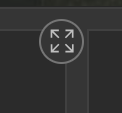
To make a box full screen, mouse over the box and wait for the Expand icon to show in the upper right corner. Click on it to expand the box to full screen. Click the icon again to return the box to it's previous size.
Using the Map
Moving Around
![]() Zoom in and out of the map using the + and - tools located in the lower right corner of the map. Alternatively, use the scroll wheel on your mouse.
Zoom in and out of the map using the + and - tools located in the lower right corner of the map. Alternatively, use the scroll wheel on your mouse.
To pan around the map, left-click on the map and hold the left mouse button while dragging. The cursor will turn into hand while the pan is active.
![]() Initial view. If you get "lost" on your map and need to go back to the big picture, click on the Initial view icon (upper right corner of the map) to return map to its default extent which is the entire Sound.
Initial view. If you get "lost" on your map and need to go back to the big picture, click on the Initial view icon (upper right corner of the map) to return map to its default extent which is the entire Sound.
Search and Find a Location
![]() Search a location by entering an address, town name, place, etc. to find it on the map.
Search a location by entering an address, town name, place, etc. to find it on the map.
![]() Find your location (lower right corner of the map) to zoom in to your location on the map. Your location will be labeled as a blue dot.
Find your location (lower right corner of the map) to zoom in to your location on the map. Your location will be labeled as a blue dot.
Map Layers, Legends, and Basemap
![]() Layers. The Layer List determines what layers are visible on the map. Click on the eye icon (
Layers. The Layer List determines what layers are visible on the map. Click on the eye icon (![]() ) to turn layers on and off. Those with no icons are turned on, or visible, and those with a crossed-out eye (
) to turn layers on and off. Those with no icons are turned on, or visible, and those with a crossed-out eye (![]() ) are turned off.
) are turned off.
Some layers are listed in Groups. Click on the ![]() to expand the group and make its layers visible. The group needs to be turned on in order for layers inside it to be visible.
to expand the group and make its layers visible. The group needs to be turned on in order for layers inside it to be visible.
![]() Legend. Click the icon to view the legend, which will interactively show the symbology for the layers that are visible in the map.
Legend. Click the icon to view the legend, which will interactively show the symbology for the layers that are visible in the map.
![]() Basemaps. To change the basemap, click on the Basemaps icon and choose from a list of options. The default is U.S Topographic map.
Basemaps. To change the basemap, click on the Basemaps icon and choose from a list of options. The default is U.S Topographic map.
TIPS! Click on the ![]() to expand the tool menu and see the names of the icons.
to expand the tool menu and see the names of the icons.
Measure and Scale
Measure. Click on the Map tools icon and then choose to measure distance (![]() ) or measure area (
) or measure area (![]() ). Once a measure tool is selected, the mouse turns to an orange circle.
). Once a measure tool is selected, the mouse turns to an orange circle.
Click on the map to start the measure. Notice that the orange and white line or orange fill is measuring as the mouse moves. Click again to add vertices and continue until the line or shape is complete. Double-click to finish. The measurement is shown on the map and in the Measurement window. The units can be changed at any time.
Scale Bar. The scale bar is in the lower left corner of the map. The feature compares a map distance to the actual distance in real life. The number shown is a ratio between the distance on a map and the corresponding distance in the real world. The more zoomed-out the map is, the larger the the number.
